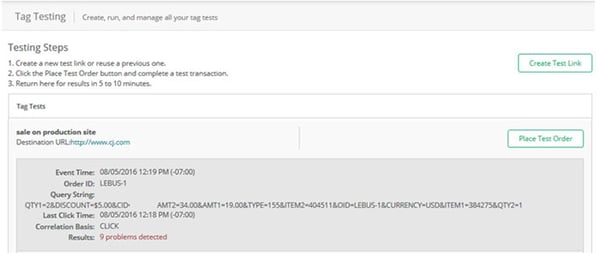
article
Troubleshoot CJ Tags with New Tool
Dec 16, 2016
Written by
Hayley H.
Are sales starting to look a little off? Maybe you’re not seeing the amount of transactions you saw last week. Or maybe one action has completely fallen off the map. You’re probably wondering, “What’s going on?” followed closely by, “How do I fix this before my boss notices?” Well, you’re in luck. CJ Affiliate comes to the rescue with its newly launched Tag Testing Tool.
How does it work?
Our new Tag Testing Tool allows you to:
- Create a test link within the Tag Testing Tool
- Place a test on your site
- Check the results of your test and diagnose any issues—typically within 5-10 minutes!
How do I start?
You’ll first need to identify what type of actions you have setup with your CJ Affiliate program to ensure you place the correct type of test. If you’re not sure what actions you have set up, you can check this in your account manager under Account > Settings.
Let’s say you have a sale action that passes item level information. In this case, you’d want to place a test with a couple different products with different quantities. This will allow you to see that your tag is passing the correct amounts, SKUs, and quantities.
Missing discount in your orders? Make sure that you add a discount to your test so you can see if that is passing correctly or not!
I get it! How do I place the test?
There are a few key steps to ensure that you successfully place your test. For full instructions please review the complete documentation in the CJ Support Center. We recommend you follow the steps for each test that you place to ease the troubleshooting process.
- Clear your browser’s cache and cookies
- Save the confirmation page as a .html file, record the Order ID, and take a screenshot of the summary for your records
- Carefully review your results in the Tag Testing Tool
Need to send a test link to your developer or another team member? No problem! Right click on the “Place Test Order” button and copy the link location. Your testing link will copy to your clipboard.
How do I read the results?
Our Product team included details on each test. If there are any issues the Tool will show you exactly what they are so you can address them quickly! When you review the results you will see a view like the sample one below. Click on each test event to see more details of the warnings and/or errors to make sure you validate the values from each test.
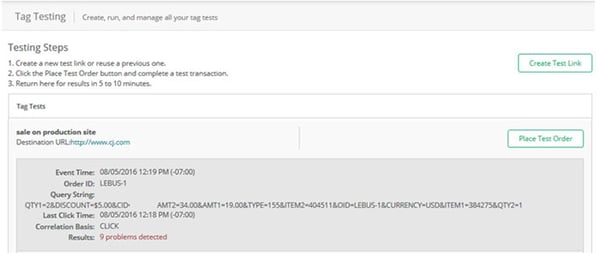
That looks awesome! But what about the details?
You will see each error and warning detailed out along with the issue that our Tag Testing Tool discovered with your test. Let’s take a look at an example of a few errors and a warning.
The “Errors” in the below screenshot are that the discount value format is incorrect, the amount is missing, and the action is set up as a simple sale action but is passing advanced sale item level details. If you did want to switch your action to pass item level details you’d need to reach out to your CJ contacts or to CJ Support via the Support Center to do so. The “Warning” lets you know that there is no amount for the transaction but this would still post if the other errors weren’t present.
Keep in mind that each test will be different and results will vary. If you have any questions as you get started, refer to the Support Center and reach out with specific questions through the “Ask a Question” button. Hop into the CJ Account Manager now to check out the new tool under Account > Tag Testing!
Topics:
Innovation
Advertisers & Agencies
Expand Your Brand’s Reach
Achieve sustained growth and reach your target audience. Work with world-class publishers and influencers to successfully promote brand products and services.
Publishers & Influencers
Partner with the World’s Best Brands
Earn seamlessly by partnering with the world’s most widely recognized brands, promoting products and services your audience enjoys. Engage with brands you know and love all in one place.
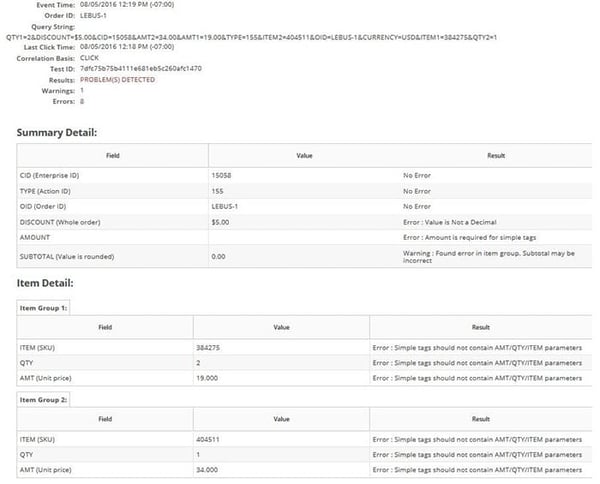
Share