Did you know that CJ's Deep Link Generator tool is mobile responsive? You can easily generate deep links on the go, directly from your phone or tablet!
This comprehensive article goes over the different ways you can install the Deep Link Generator (DLG) on your mobile browser, how to use the DLG to generate a deep link on your mobile device, and steps for troubleshooting.
This article was originally published in August 2021 and was updated in September 2024 to include additional install methods and troubleshooting.
Install the Deep Link Generator on Mobile
There are a few methods to get this handy browser bookmarklet to appear on your mobile device—feel free to pick the one that’s best for you!
If you don’t already have the Deep Link Generator installed on your desktop browser and only want to use it on mobile, you can manually add the DLG tool to your browser apps on mobile.
Already have the DLG installed on your browser on desktop? Sync to your bookmarks with Automatic Cloud Sync or Google Sync.
Installation Methods
Method 1: Manually Add the DLG to Your Bookmarks in Safari/Chrome Apps
First, using your mobile device, copy the Deep Link Generator code below. Make sure you don’t copy any extra spaces and that you grab the full value, starting with the term javascript and ending with ();
In Your Chrome App:
- Open a website page in Chrome on your mobile device (cannot be Google.com or the default Chrome page when you create a new tab)
- Tap the three dots icon at the bottom of the screen and select Add to Bookmarks
- Tap the three dots icon again and select Edit Bookmark.
- In the edit screen, rename your bookmark (example: CJ Deep Link Generator) then delete the current URL and paste in the code you copied above for the DLG.
- Tap Done to save your changes!
In Your Safari App:
- Open any page in Safari
- Tap the Share icon (box with an upward arrow) at the bottom of the screen and select Add Bookmark.
- Tap the Bookmarks icon (open book) then tap and hold the new bookmark you just created until options appear. Select Edit.
- On the Edit Bookmark page, rename your bookmark (example: CJ Deep Link Generator) then delete the current URL and paste in the code you copied above for the DLG.
- Tap Done to save your changes!
Now that you’ve successfully installed the Deep Link Generator tool, learn How to Use CJ’s Deep Link Generator Tool on Mobile!
Method 2: Automatic Cloud Sync (All Browsers)
Already have the Deep Link Generator tool installed on your browser on desktop? This one’s for you!
- Confirm that you have the deep link generator installed on the same browser on desktop that you use on mobile.
- Note that you may need to change cloud or sync settings for your browser on your phone or tablet to ensure that your bookmarks are showing up across your devices. For instructions for Chrome, see “Method 3: Google Sync to Your Bookmarks (Chrome).
- Navigate to your bookmarks in your browser app on your mobile device or tablet and you'll see a bookmark called "CJ Deep Link". Tap this to generate your link!
Now that you’ve successfully installed the Deep Link Generator tool, learn How to Use CJ’s Deep Link Generator Tool on Mobile!
Method 3: Google Sync to Your Bookmarks (Chrome)
Google Sync allows you to synchronize your bookmarks across all devices where you are signed in with your Google account. This means that once you add the Deep Link Generator to your Chrome on desktop, you can use Google’s Sync feature to automatically add it to Chrome on mobile.
In Chrome on Desktop:
If you haven’t already, you can download the Deep Link Generator via this article or the Account > Link Tools tab of your CJ account. Simply drag and drop the CJ Deep Link into your browser’s bookmarks bar.
- To enable Google Sync from desktop, click on the person icon/your profile image in the top-right corner of your Chrome browser, then select Turn on Sync.
- If prompted, log into your Google account. You can then either click “Yes I’m In” to proceed with a full sync, or Settings > Manage What You Sync to control what data you sync across devices (i.e., if you want to sync bookmarks, but nothing else).
- Need more help? Check out Set up Google Sync for iOS.
In Chrome on Mobile:
- Open your Chrome app, then log in to your Google account.
- Once logged in, you can access the DLG by clicking the three dots at the bottom right corner and selecting Bookmarks > Browser Bookmarks > CJ Deep Link.
Now that you’ve successfully installed the Deep Link Generator tool, learn How to Use CJ’s Deep Link Generator Tool on Mobile!
How to Use CJ’s Deep Link Generator Tool on Mobile
Once you've got the Deep Link Generator installed on your mobile browser(s), here's how to generate a deep link on iPhone/iPad and Android.
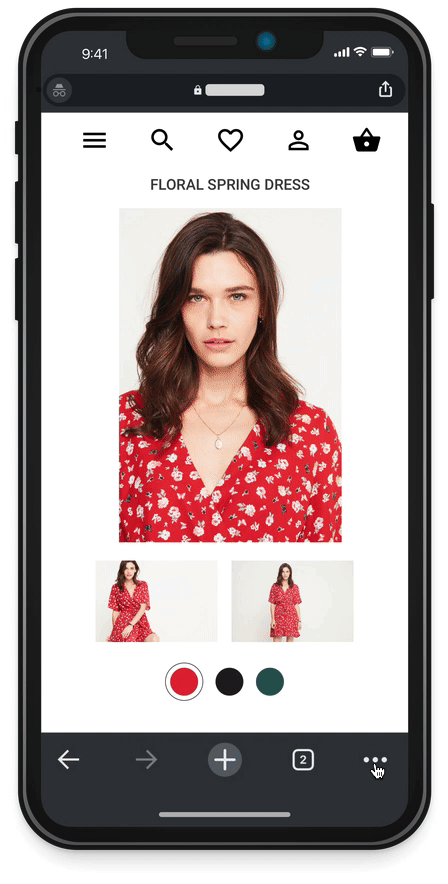
iPhone or iPad
- Using the browser app where the DLG is installed, visit the specific product page of the brand partner you'd like to link to.
- Access your mobile bookmarks.
- On Chrome, tap the three dots in the bottom right-hand corner and select Bookmarks.
- On Safari, click the Book Icon>Bookmarks.
- Select CJ Deep Link (or whatever you named your DLG when you added it.)
- The DLG will populate with your link! If you're not already logged in, it will prompt you for your credentials.
- Select the Promotional Property you’ll be sharing this link to from the dropdown. (This will customize the deep link URL to include the applicable Promotional Property ID or PID so you and the advertiser can attribute your link to the site you shared it from.)
- Tap Copy Link
- Paste the link to wherever you plan to share it!
Android
- In the Google Chrome App, visit the specific product page of the brand partner you'd like to link to.
- In the browser bar, search “CJ Deep Link” (or whatever you named your DLG when you added it.) Note: The star on the left indicates that it's bookmarked!
- Select the bookmarked Deep Link Generator tool
- The DLG will populate with your link! If you're not already logged in, it will prompt you for your credentials.
- Select the Promotional Property you’ll be sharing this link to from the dropdown. (This will customize the deep link URL to include the applicable Promotional Property ID or PID so you and the advertiser can attribute your link to the site you shared it from.)
- Tap Copy Link
- Paste the link to wherever you plan to share it!
Login Troubleshooting
Running into issues logging in to the Deep Link Generator? ensure you’re not in private browsing mode and that cross-site tracking for your browser is turned ON.
Here’s how:
- Open your phone settings and navigate to the settings for your preferred browser app
- For Safari: Toggle “Prevent Cross-Site Tracking” OFF
- For Chrome: Toggle “Allow Cross-Website Tracking” ON
- Close the browser and settings apps fully before going back in to use the DLG bookmark.
Still having issues? Try logging into your account on cj.com then navigate to the advertiser’s website in a new tab before clicking to use the DLG.
--
Happy linking! If you need more help using the Deep Link Generator on mobile, access our Support Center for step-by-step instructions or contact us.
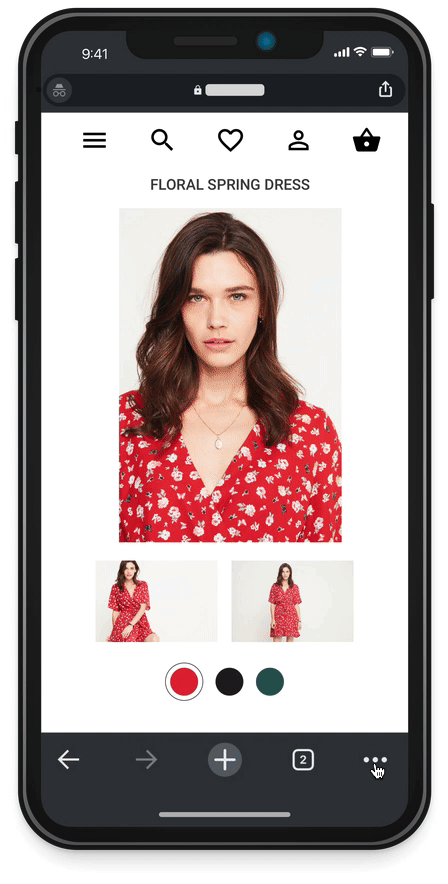
Share